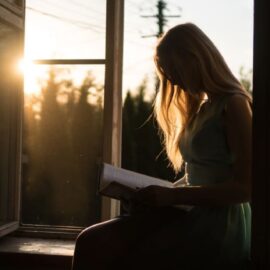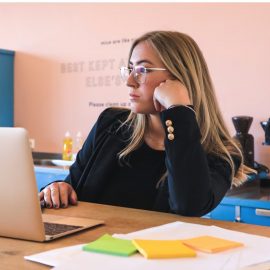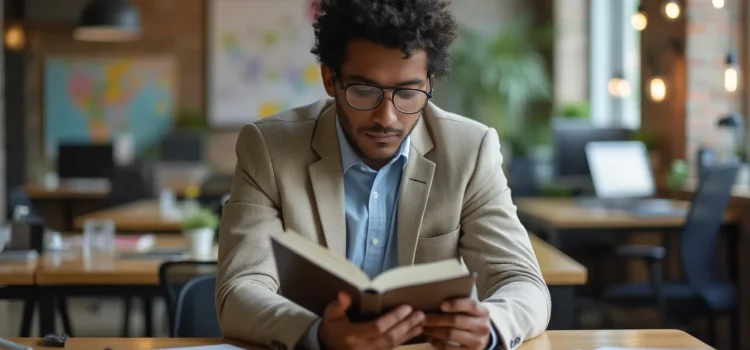
Do you want to create a user-friendly website? Do you know how to design digital experiences that keep visitors happy and engaged?
Steve Krug’s Don’t Make Me Think, Revisited: A Common Sense Approach to Web Usability offers expert insights into web usability. The book explains why intuitive design is crucial for user satisfaction. It provides practical tips for creating websites that are easy to navigate and understand.
Keep reading to discover how you can apply Krug’s principles to improve your website’s user experience.
Overview of Steve Krug’s Don’t Make Me Think, Revisited
In our increasingly digital world, bad web design isn’t just annoying for users—it can derail a company’s business strategy. Steve Krug’s Don’t Make Me Think, Revisited: A Common Sense Approach to Web Usability explains that users hold the websites they visit to a high standard. If your company’s site fails to meet their needs, they’ll abandon it for one of your competitor’s sites and might even hold a lasting grudge against your brand.
If you’re a web designer, developer, or any other professional involved in creating websites and digital products, you need to know how to design a digital experience that delivers everything users want and more. Krug breaks down how to do this, arguing that, above all else, users want the websites they visit to be intuitive—they want to be able to navigate quickly, without thinking hard. Designing your site with this goal in mind leads to sleek, efficient user interfaces that keep visitors happy and engaged.
Krug is a veteran UX specialist who has been advocating intuitive web design since the 1990s. His consulting firm has worked with organizations such as Apple, NPR, and the International Monetary Fund. Since Krug published Don’t Make Me Think in 2000, it’s been a popular textbook in UX and web design classes at high school, college, and graduate school levels. Krug has worked to keep this book relevant as the digital landscape continues to change, having revised the book in 2003 and 2013.
(Shortform note: Krug’s principles of intuitive design apply equally well to websites, mobile apps, and practically any other kind of digital experience. For simplicity’s sake, we’ll use the word “website” as a catch-all for these various experiences.)
We’ll begin with an overview of the basic goal of user UX design. Then, we’ll discuss how to structure a website that users can navigate intuitively and how to design individual pages on a site. Next, we’ll cover a couple of tips for designing for mobile devices. Finally, we’ll explain how to improve your website design through hands-on UX testing.
The Basic Goal of UX Design
Before we discuss how to design an effective website, let’s clarify what effective websites look like by exploring the two things users want most from the websites they visit.
First, Krug contends that users want to find what they’re looking for as quickly as possible. They don’t read web pages thoroughly; rather, they skim every page for words or phrases that seem relevant to their interests. Then, they click on the first relevant option they see instead of weighing all available choices to find the one that’s the most valuable to them.
Second, Krug asserts that users want to find what they’re looking for as effortlessly as possible. When users have to think hard about where to click, they’re aware that your site is making them spend unnecessary mental effort. Every second they spend struggling to understand your site makes them more likely to give up and leave or even resent your brand.
Because users value efficiency and effortlessness so highly, designers need to make their web pages clear, simple, and scannable. This way, users can instantly identify the right places to click with minimal mental effort. Additionally, if users trying to optimize their efficiency click the first relevant option they see, designers should make sure the site doesn’t punish them for it.
For example, a user trying to return a faulty laptop they purchased from an electronics retailer is likely to quickly scan the company’s home page for a link that says “Customer Support” rather than searching through the entire home page for a link that’s more relevant to their specific situation. Thus, the Customer Support page should link to the page for returns, even if the user “should have” clicked another link on the home page that says “Returns and Exchanges.”
The Structure of an Intuitive Website
Now that we’ve established the basic goal of UX design, let’s explain how to structure your website to accomplish this. We’ll cover how to design an effective home page, then we’ll discuss how to keep users oriented as they navigate your site.
How to Design an Effective Home Page
The most important page on your website to design well is your home page, writes Krug. Typically, the home page is the first thing new users see. If it fails to quickly and clearly convey what the site is about and why a user should stick around, users will get confused and leave.
Krug argues that the biggest mistake designers make when creating a home page is failing to convey the site’s core purpose clearly and concisely. To avoid this mistake, Krug recommends utilizing three key elements:
- A slogan: a catchy phrase next to your site’s logo that sums up what your site or organization does. Users will typically see this first, so a good slogan is the best way to communicate your site’s purpose quickly and effortlessly.
- A brief site description: one or two sentences that communicate your site’s core purpose in more detail—in case users want further clarification after reading your slogan.
- A comprehensive explanation: a video or extended section of text that gives users everything they need to know about your website if they want to understand more.
For example, if your website is a marketplace where users can buy and sell rare plants, you could use the slogan “Cultivate the Uncommon,” and write a site description that says “The best place to share and discover rare plants.” Finally, you could insert a comprehensive explanation video that explains your site’s mission, what kinds of plants users can find on your site, and the perks of being a paid member.
How to Keep Users Oriented
Users want to accomplish their tasks as quickly and effortlessly as possible. Krug argues that, to do this, they need to always know two things: 1) What services or information your site contains, and 2) how to find what they’re looking for. Krug recommends structuring your website so these two things are always obvious to users.
Tip #1: Use a Global Navigation Interface
One way you can keep your users oriented is with a global navigation interface: design elements that appear across every page on your website. These include links to your site’s major sections, a logo that reminds the user what site they’re on, a home button, and any other essential tools for using the site (like search, help, or login). When users scan these elements, they’ll see the main content your site has to offer, and they’ll know that they can get to the content they want by clicking these global elements. Since this interface looks the same on every page, users become familiar with it and can use it no matter what page they’re on.
Tip #2: Use Levels to Structure Your Site
Krug recommends structuring your site as a multilevel hierarchy: The major sections linked in your global navigation interface will contain more specific subsections that clearly organize the content your users are looking for. Detailed navigation like this shows users what content is on your site and provides a route to get there. For example, on a news website, the global navigation could have links to major article categories like “World News,” “Business,” “Sports,” and “Entertainment.” Clicking on “Business” might bring the user to a page with further subsections like “Leadership,” “Economy,” “Technology,” and so on.
Tip #3: Use Breadcrumbs to Tell Users Where They Are
To keep users oriented throughout this multilevel structure, Krug suggests using “breadcrumbs.” Breadcrumbs are a visual depiction of the chain of pages the user has taken to get from the home page to the current page. This helps users understand at a glance their position in your website’s hierarchy and easily backtrack to previous pages. For instance, if a user is reading an article about a recent corporate merger, there might be breadcrumb text under the headline that reads “Business > Leadership > BlueCorp Acquires RedCorp.”
The term “breadcrumbs” references the fairy tale of Hansel and Gretel, in which the children venture into the woods and leave a trail of crumbs to find their way home.
How to Make Individual Pages Intuitive
Now that we’ve covered how to structure a website, let’s explore three tips for designing individual pages that are easy for users to navigate and understand.
Tip #1: Create Visual Hierarchies
Recall Krug’s assertion that users navigate web pages by quickly scanning them for whatever information and links that will help them accomplish their goals. If you want your web pages to be intuitive, make this scanning process as easy as possible. To do this, Krug recommends creating effective visual hierarchies: designs that determine the order in which users scan the page.
Typically, some elements on a web page are more eye-catching than others. Ideally, visual hierarchies draw the user’s eye to the most important elements on the page, or the elements that the user is most likely looking for. The most important content on the page is the most visually dominant, the next most important content is slightly less visually dominant, and so on. To attract attention, use visual cues like large size, striking colors, and cushions of negative space.
Additionally, in an ideal visual hierarchy, the composition of the page reflects the logical relationships between various elements. For example, on an online marketplace, all the information related to a given product might be tightly grouped directly under an image of the product. This helps users understand the page more quickly, which makes it easier to scan.
Krug notes that text headings should be major focal points in your visual hierarchy. If you use large headings at the beginning of every section of your site, readers can quickly skim them to find out which sections they need to read and which they can ignore. Using headings frequently also helps you split up massive text blocks into more easily digestible chunks. Generally, readers prefer reading shorter paragraphs.
Tip #2: Give Users What They Expect
Krug asserts that you can make your web pages more intuitive by modeling them after standard website layouts. By placing your search bar, page titles, and other design elements in places where users expect to see them, you can increase the likelihood that users will instantly understand how to use your website.
Krug recommends prioritizing this kind of clear standardization over aesthetic or creative considerations. You may be tempted to show off your clever ideas by designing innovative, unusual web pages. However, if these idiosyncrasies make your website more difficult to instantly grasp, they can drive users away.
Sometimes, however, your website will be unique enough that users won’t instantly know how to navigate it. In these cases, Krug recommends adding design elements to nudge users in the right direction. Make these nudges as short and unobtrusive as possible, and ensure that users see them at the exact moment they need them. For example, on an online marketplace with an unconventional layout, there could be a short tutorial that pops up the first time a user visits the site that forces them to click through its main product categories.
Tip #3: Keep It Simple
Krug also recommends keeping your web design simple: On every page, include as little text and as few design elements as possible.
Krug argues that most web pages use too many words that users are unlikely to read, making each page seem more daunting and cluttered than necessary. Eliminating unnecessary words not only makes it easier for the user to skim everything on the page, but it also ensures that the remaining information is all useful to the user.
One type of unnecessary text that Krug advocates cutting is friendly fluff: Many websites waste time welcoming users to the website or describing all the valuable content they’re about to discover. This kind of text is useless to the reader and is more often annoying than comforting.
More broadly, Krug suggests reducing the visual busyness of your web pages as much as possible. Ideally, the only elements the user should see are those that are directly and immediately useful to them. Anything else on the page—such as autoplaying videos or animated advertisements—will only make it harder for users to focus on what’s important.
How to Design UX for Mobile
Next, let’s explain how to design UX for mobile devices. While the basic principles of UX design remain the same, the mobile format presents some unique problems. Here are a couple of the major differences between designing for mobile and desktop.
Difference #1: Much Smaller Screen
Krug contends that one of the primary challenges of designing for mobile is the limited screen size: Designers must find a way to keep their website fully functional when far fewer elements can fit on the screen at any given time. To do this, identify your website’s core functions that users need frequently, and make them quickly accessible from your mobile home page.
Other helpful functions may need to be pushed further away from your home page than they normally are. With a mobile-size screen, this is unavoidable. This isn’t an issue, as long as the path to these functions is clear. Contrary to popular belief, Krug contends that users don’t mind spending a little time tapping (or clicking) through multiple pages—as long as each new page makes it clear that they’re getting closer to their goal.
For example, on a restaurant’s mobile website, the home page might prominently feature a button to “Order Takeout” and a search bar to find menu items, as these are likely the two most common tasks for mobile users. Other less essential functions like reservations or catering could be buried deeper in the site structure. However, a user making a reservation won’t be frustrated if they have to click “See More,” then “Dine In” and “Make a Reservation,” since each link is getting increasingly specific to their situation.
Difference #2: Slower Load Times
According to Krug, designers for mobile also have to contend with the fact that mobile devices generally have slower load times, as they typically download your site from a mobile network rather than Wi-Fi. If your website is too slow on mobile, users may get annoyed and leave. Be careful not to overload your mobile site with unnecessary code or oversized images that hamper users’ ability to quickly get what they want from your site.
How to Improve Your Website’s UX
Krug believes that if you want to deliver the best possible user experience, it’s crucial to continually test and optimize your website design. Let’s explain what these UX tests should look like, how to run them, and how to work them into your schedule.
What’s a UX Test?
In a UX test, you observe individual users attempting to accomplish typical tasks with your website to identify potential points of confusion or frustration. According to Krug, UX testing is an invaluable way to improve your website. Testing helps you identify specific design elements that do or don’t work.
How to Run a UX Test
Krug explains that you need very little to conduct a UX test—just a quiet room with a computer and internet access. One person facilitates the test by prodding the participant to explain their thought process as they accomplish a set of tasks while navigating your site. Getting inside your user’s head like this will help you diagnose issues with your website that may not be obvious to you or other team members who are too close to the problem.
The testing process itself is simple: Welcome the user and make them feel comfortable, have them open your home page and complete a few assigned tasks on your site, then ask them questions to clarify anything they did that you don’t fully understand. By the end, you should have a list of specific ways that your website is confusing or inefficient, giving you direction on how to improve it.
When Should You Run a UX Test?
Krug suggests starting to test as soon as possible and then continuing throughout the website-building process. The earlier you diagnose issues through testing, the easier it is to make major changes if necessary since your website is less set in stone.Conduct UX tests once a month. According to Krug, this keeps the testing manageable enough to fit into your schedule yet frequent enough to regularly identify and fix issues over the course of the project. These monthly tests shouldn’t take longer than a single morning. After each test, meet with your team to prioritize the most critical issues to address before the next round of testing.