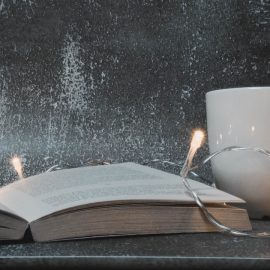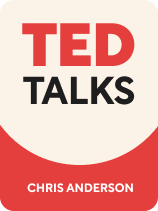
This article is an excerpt from the Shortform book guide to "TED Talks" by Chris Anderson. Shortform has the world's best summaries and analyses of books you should be reading.
Like this article? Sign up for a free trial here .
Does public speaking come naturally to you? What is the key to delivering an effective speech?
Preparation is key to delivering an effective speech. If you aren’t an experienced speaker, consider using props. Props can be especially useful if you tend to get nervous when speaking in front of an audience as they can help you jog up your memory if nerves get in the way.
Here are some tips on how to prepare for a speech, set up your stage, and keep your anxiety at bay.
Speech Setup
If you have your speech memorized and feel confident speaking without notes, setup isn’t important—it’s just you and the stage. Anderson says this method is the gold standard because it allows for the greatest connection with the audience. However, he concedes that not everyone is able to do this, and most people feel more confident with a strategic setup in place.
Here are some tips on how to prepare for a speech, props you can use, plus some technical tips.
Note Cards
Advantages: Anderson believes that this is the most invisible way to reference notes. A small card held in your hand is less obtrusive than a lectern, and it’s less off-putting to the audience than your eye-line moving to a teleprompter.
Disadvantages: If you have multiple notecards, there is the risk of dropping them or getting them mixed up. For this, Anderson recommends you keep them in order on a keyring.
(Shortform note: How much information should you include on your note cards? One expert suggests using just five cards—one for the introduction, three for your main points, and one for the conclusion. On each card, he details how to set up a keyword outline, which includes word prompts rather than full sentences. He also recommends writing on only one side of the cards; if you write on both, it’s easy to get confused about which side you should be looking at.)
Large Lectern
Advantages: Having a large lectern might give you more confidence because it provides a large physical barrier between you and the audience. There is enough space for you to spread out your notes and have a glass of water.
Disadvantages: Large podiums, or lecterns, do two things that damage the connection between you and your audience. First, by separating you from the audience, a podium reduces your vulnerability—and vulnerability is the key to connection. Second, when your audience sees you behind a lectern as a professor or preacher might be, they feel you’re preaching to rather than speaking with them.
Small Lectern
Advantages: If you need to have your full speech available to read, Anderson says the best option is a small, unnoticeable lectern. A podium with a thin or transparent stem with enough room for a few sheets of paper is all you need.
Disadvantages: Even with a small lectern, you have an object between you and the audience, which can affect the connection. If you choose this set-up, Anderson recommends you know your speech as well as possible so that you can connect with the audience through lots of eye contact.
Comfort Backup
Anderson defines a comfort backup as placing your notes and a bottle of water on a lectern to the side or back of the stage. The idea is to deliver your speech without notes if possible, but to have them as a last resort.
Advantages: The notes are away from the audience’s view, so there’s no severed connection between you and the audience. You’ll feel less nervous knowing that you can use your notes if you freeze up, or take a sip of water if your mouth gets dry.
Disadvantages: Anderson says the only disadvantage to this method is if you have to return to your notes several times (whereas once is okay).
(Shortform note: If you’re nervous about needing water during inopportune times, strategically build “water breaks” into your speech. A great time to take a sip of water is during a pause. Often this will happen after you make a joke and the audience is laughing, or after you reveal an important statistic or revelation that you want your audience to consider seriously. During this time, plan to drink some water even if you don’t feel like you need it.)
Smart Device
Advantages: You can have your entire speech or a few notes on a phone or tablet, easily accessible.
Disadvantages: Even if you’re using your phone as a tool, your audience is conditioned to think that you’re instead distracted by it. One accidental tap can close your app, and an incoming call or text (even if silenced) can pop up on your screen and distract you. Though popular these days, Anderson strongly advises against using a smart device as a tool.
(Shortform note: Most experts agree with Anderson that using a smart device for notes isn’t a great idea. If you must use your phone, however, they say you should do two crucial things: Announce to your audience that you will be using your phone for notes, and put your phone in airplane mode.)
Confidence Monitors and Teleprompters
Confidence monitors are screens that come up from the floor or down from the ceiling and display your slides to use for reference. Teleprompters display your written speech in scrolling format for you to follow.
Advantages: With a confidence monitor, you can see your slides with added notes (called “presenter view”) which will keep you from turning around and checking the slides that your audience is viewing. Teleprompters are advantageous in that you don’t have to find your place on a piece of paper.
Disadvantages: Anderson cautions against this set-up, as he finds that speakers tend to rely on them and don’t connect with the audience as a result. Even if you use the right vocal inflections, the audience can tell by your eye-line that you’re reading, and this is off-putting.
Visual Aids
Anderson says that not all talks require slides—particularly if your story is already punctuated with humor or emotional storytelling. Some talks, however, are enhanced by the use of beautiful or informative images. Slide images are helpful if you are trying to explain something that is easier to show, or if your talk is about a visual topic (such as art, architecture, or photography).
In this section, Anderson hands the “mic” to TED Community Director, Tom Rielly. If you choose to use visuals in your presentation, Rielly advises you to keep the following dos and don’ts in mind.
| Do | Don’t | |
| Font Type | Use a medium-weight sans-serif font like Helvetica or Arial. Use bolded words to show emphasis. | Use excessively thin fonts (hard to read) or fancy fonts (unprofessional). Use italics or underlining—they are too subtle from the audience’s perspective. |
| Font Size | Use 24-point or larger for ease of reading. | Use more than three sizes in your entire presentation. |
| Font Color & Background | Contrast light and dark (light font on dark background or vice versa). | Use more than one color throughout your presentation, unless to show emphasis or surprise. |
| Photos | Credit all photos in a subtle and consistent way (same font, size, color and positioning in all photos). Use high-quality images at the highest resolution possible. Expand your photo to fill the entire slide. | Include more than one photo of yourself, unless it’s necessary for understanding. Include photos of your team for the sole purpose of giving credit (instead, show them in action). Display multiple photos on the same slide. |
| Videos | Keep them under 30 seconds. | Use a poorly produced video. No video is better than a video that distracts the audience. |
| Slide Transitions | Use “cuts” to go to a new concept, and a quick “dissolve” when continuing with the same concept. | Use any other types of transitions. They’ll be perceived as gimmicky and unprofessional. |
| Explanatory Slides | Use words only when necessary. Show, don’t tell. Present a series of slides to explain a complicated concept step by step. | Use bullet points or include text that you’ll be saying out loud. Include more than one concept per slide. |
Technical Tips
Anderson provides the following tips to help you navigate the technological aspect of creating a slideshow.
- Four great programs to use: PowerPoint, Keynote, Google Slides, and Prezi
- Use the most update
- ed version of your program.
- After sending your slideshow to the program coordinator, bring an extra copy on USB.
- Test your video and sound at the presentation site ahead of time (it helps to bring your own computer).
- Don’t be afraid to hire a presentation designer—Behance.net is a great source.
(Shortform note: Whether you should use technology in your presentation depends on a few factors: how comfortable you are with the tech, the purpose of your speech, and the audience you’re addressing. For example, if you’re presenting to a group of people who work in technology, they’re likely to expect you to use new and innovative presentation tools. If you’re presenting to a nonprofit, on the other hand, a down-to-earth approach with less technology and more human connection is a better option.)
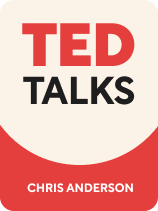
———End of Preview———
Like what you just read? Read the rest of the world's best book summary and analysis of Chris Anderson's "TED Talks" at Shortform .
Here's what you'll find in our full TED Talks summary :
- A nuts-and-bolts guide to public speaking that takes you from the initial idea to your final bow
- TED curator Chris Anderson's public speaking advice on everything from scripting to wardrobe
- A comparison of Anderson's advice to that of other public speaking experts