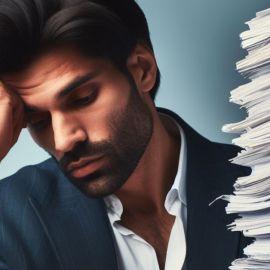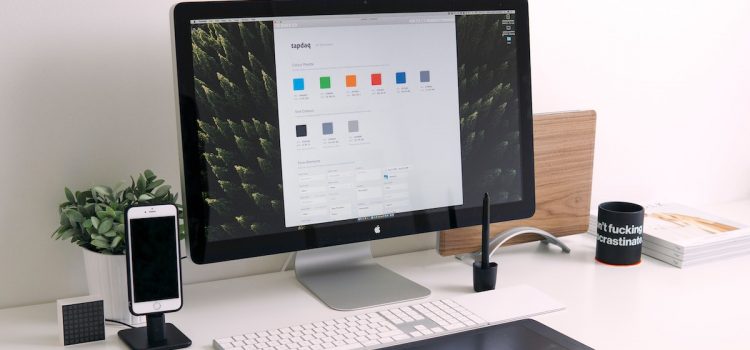
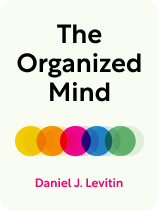
This article is an excerpt from the Shortform book guide to "The Organized Mind" by Daniel J. Levitin. Shortform has the world's best summaries and analyses of books you should be reading.
Like this article? Sign up for a free trial here.
In a digital folder, how many files are “too many”? How can you separate work files from personal files? Should you use cloud or physical storage as a backup?
Neuroscientist Daniel J. Levitin argues that you can free up mental energy by externalizing and organizing information. That applies to both physical objects and digital data. In his book The Organized Mind, he discusses how an organized computer contributes to an organized mind.
Continue reading for Levitin’s practical advice on how to organize computer files.
How to Organize Computer Files
Drawing on neuroscience, Levitin offers tips on how to organize computer files. Just as with real-life spaces, Levitin suggests that you take advantage of your spatial memory when organizing digital information by designating different virtual spaces for specific tasks. You can do so either by purchasing separate devices or by visually altering the same device to trick your brain. For example, you could purchase one computer for work and another for personal tasks, or you could create two separate users on the same computer for your “work self” and “personal self,” and place different desktop backgrounds on each account. Then, when you need to find something (like a receipt), you’ll know where to look based on whether it was for business or pleasure.
(Shortform note: If you work from home, it’s especially important to designate different virtual spaces for your personal and business tasks—whether that’s by having separate devices or separate user accounts—and not just because doing so will help your brain know in what mode to operate. Notably, if your company owns the hardware you’re working on, they may be able to monitor (and can potentially leak) your personal activity. And even if you’re working on your personal computer, if you ever change jobs, trying to decide what work information you need to delete in a timely manner can increase your stress in an already stressful time.)
Levitin adds that, if you’re using your computer to track important files, you should sort them by type. This allows you to easily find your file on the computer even if you don’t remember the exact file name. To sort your files, consider what higher-order group each file might fall into, then separate them into folders accordingly. Levitin recommends that you have no more than 30 files in each folder. And when creating these files and folders, think about how you’ll eventually look for them to make these classifications easier. For example, if you tend to remember when you did something, subdivide your “Business Receipts” folder by date; if you tend to remember what you paid for, sort them by task (like “lunch receipts” or “utility receipts”).
| How Other Experts Recommend Sorting Your Digital Files Other experts agree that sorting your digital files can make your life easier, and they have several recommendations for doing so. Consider mapping out your folder structure on paper before you start separating your files; that way, you won’t waste time moving files only to discover later that a different file structure works better. Decide on a naming convention to make it easier to look for these files later, like whether you’ll name your folder “lunch receipts” or “receipts – lunch.” Although they don’t specify how many files you should have in each folder, they do recommend that you sort them in a way that minimizes overwhelm. For example, if you need to keep several years’ worth of receipts, consider storing older files in a folder labeled “Receipts Archive.” |
Levitin warns that keeping digital files has one major drawback: They’re not as permanent as paper. Unless it burns or you lose it, paper lasts forever. In contrast, you might lose your digital file either because your computer breaks or because the format becomes outdated. To avoid losing these files, Levitin suggests that you regularly back up your data to two separate drives: While one might break, it’s unlikely that both will. Be wary of using cloud storage; if the service goes out of business, you’ll lose all your files. Additionally, track your file types. Prior to updating your software, test your files to make sure they still work well on the new system. If they don’t, convert them into a format that does before updating.
| How to Save Your Files If you’re doing work you want to last for several years, paper may be a better choice. Biographer Walter Isaacson was able to chronicle Leonardo da Vinci’s life relatively easily due to the artist’s extensive diaries, but Isaacson struggled to reconstruct Steve Jobs’s early process because many of his digital notes had been destroyed when the operating system of the computer they were stored in became obsolete. If you prefer digital files, consider backing up your data on both the cloud and external hard drives for maximum protection and convenience: The cloud allows you to access your data from practically anywhere, while the hard drive gives you access even if you don’t have access to the internet. Don’t try to save your access to old files by not updating your software: Many software updates fix bugs that hackers exploit to gain access to your personal data. |
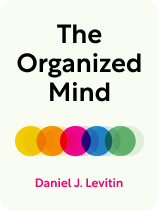
———End of Preview———
Like what you just read? Read the rest of the world's best book summary and analysis of Daniel J. Levitin's "The Organized Mind" at Shortform.
Here's what you'll find in our full The Organized Mind summary:
- The key to living less stressfully in the modern world
- Why our current approach to dealing with stress doesn’t work
- Strategies for sorting and externalizing your thoughts, things, and relationships